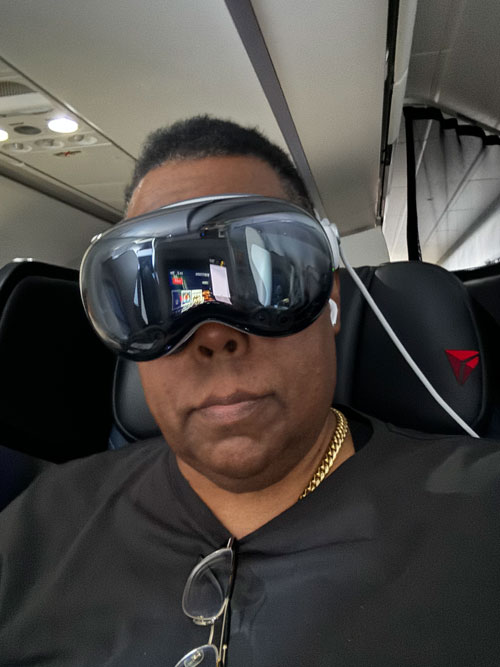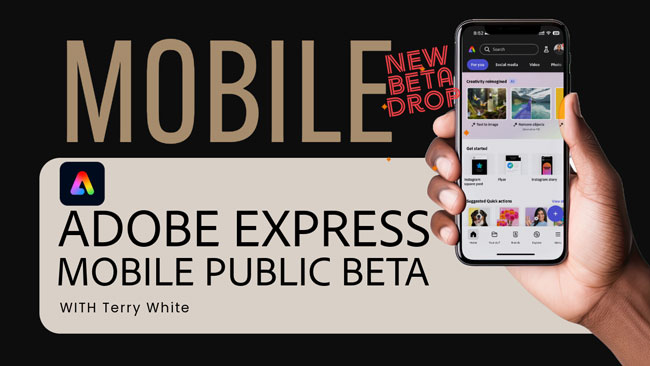I’m usually an early adopter regarding tech, especially new devices in a new or existing category. I love gadgets and tech, and I’m not afraid of change. I ordered an Apple Vision Pro on day one. Here’s my initial review for reference. When I did my initial review, I had not taken Apple Vision Pro on the road yet.
Recently, I had a business trip to LA and back. This is a five-hour flight from Atlanta. I usually use the time on flights to get some writing done, plus a movie or two. Working on a plane can definitely present a couple of challenges. The first is when the person in front of you leans their seat back, making it harder to open your laptop to a comfortable viewing angle. The second challenge is keeping the prying eyes of your seatmates off your work. Some privacy screens make it harder to view your screen from an angle, but I haven’t used one in years.
Apple Vision Pro Elevates In-Flight Productivity to New Heights
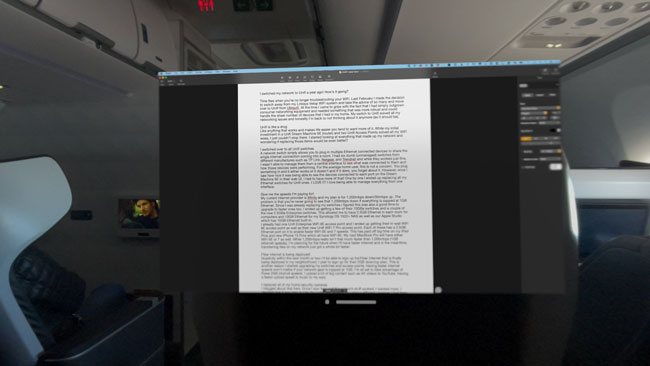
I knew watching movies in Apple Vision Pro on a plane would be amazing, but I hadn’t considered how great it would be to get real work done.
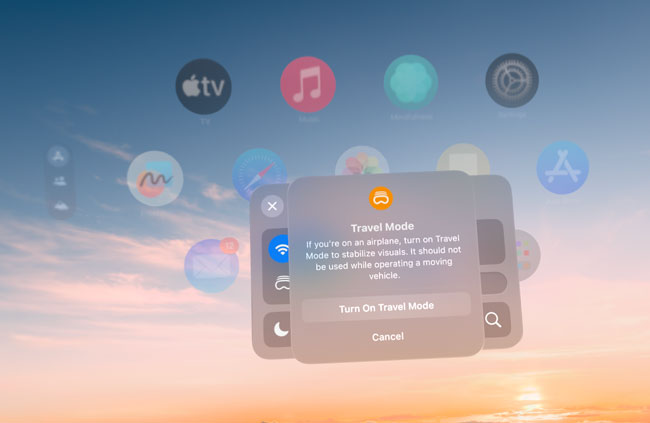
Vision Pro has a “Travel Mode,” which is a must when on a plane. Travel Mode is different from Airplane Mode (which it also has). Travel Mode disables the gyros that would think you’re moving when you’re in a moving vehicle. It even knew that I was likely in a plane or vehicle and suggested that I turn it on. Once I enabled Travel Mode everything settled down and was very stable like it is when you’re just sitting still.
Spatial computing is here! While it’s great that I could use the native apps on Vision OS to get work done, especially since there is a native version of Word, my MacBook Pro has everything I need to work. Not to mention, it has a built-in keyboard. While I can use a Bluetooth keyboard with Apple Vision Pro, bringing one on this trip didn’t make sense since I needed my MacBook Pro for my work once I got to LA.
Apple Vision Pro has a Mac Virtual Display feature built-in
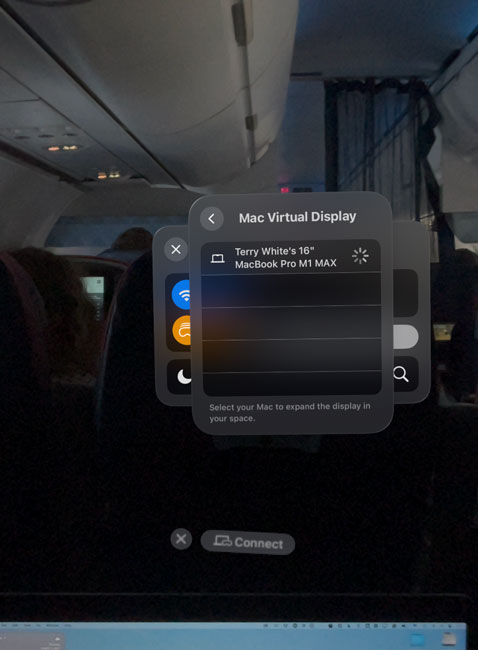
With Mac Virtual Display, you can mirror your Mac’s main display into a beautiful 4K resolution widescreen display in Apple Vision Pro, and the best part is that the Mac’s display goes black while you’re doing this to keep prying eyes off your work/content.

I’m still using the MacBook Pro’s keyboard and trackpad, but I’m looking at a big, beautiful display instead of the one on the tray table. Not only is this display bigger, but I can position it anywhere I want in the virtual space, make it as large as I want, and have other Vision Pro apps open and positioned around it as needed.

If you have a Mac with Apple silicon, it can appear in Apple Vision Pro at resolutions up to 4K. If your Mac has an Intel processor, it can appear at resolutions up to 3K.
I was in my own world
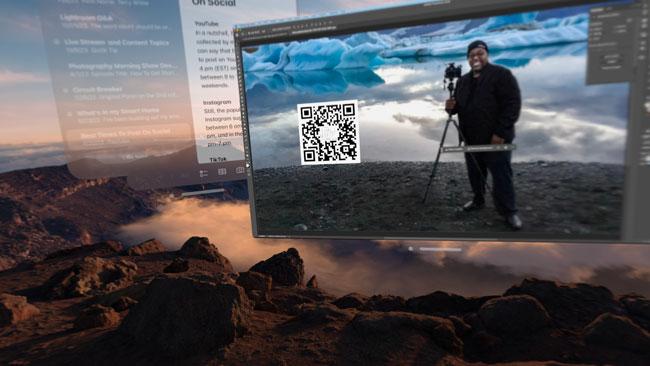
I got more work done on these two flights than I ever had before. I could focus even more if I wanted by turning up the virtual environment to block out distractions of people walking up and down the aisles, as well as the kid next to me who was, umm, very active during the whole flight.
It wasn’t all about work. I wanted to watch a 3D movie while I worked two. I positioned the movie window below my Mac’s virtual screen so I could look straight ahead at what I was working on and glance down at the movie when I wanted.
How was battery life?

Knowing that the Apple Vision Pro battery is rated to last 2-2.5 hours, I knew that I would run out mid-flight no matter what. Therefore, I plugged it into my new Anker Powerbank which kept the Apple Vision Pro and my iPhone 15 Pro topped off the entire flight. I could have also plugged my MacBook Pro into the power bank if needed. The Anker Powerbank was at 40% when I landed.
No WiFi, No Problem
The morning of my flight out of Atlanta, I got an email from Delta informing me that there would be no WiFi on this flight due to an equipment problem. This was also the morning of the big AT&T outage. When I boarded the plane, I had no WiFi and no cellular service either. Luckily the AT&T data came back before we took off and I was able to send/recieve a few emails before going into Airplane Mode.
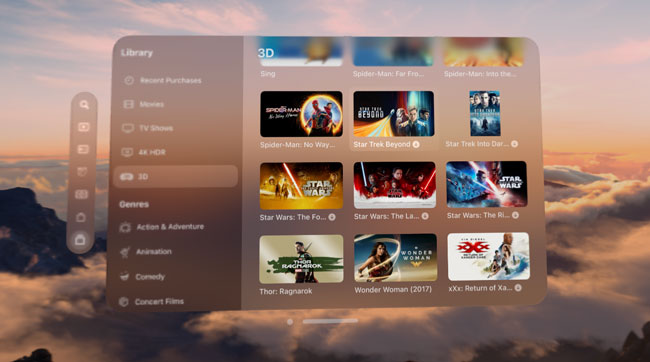
Apple Vision Pro has WiFi, but the WiFi on this first flight wasn’t working. Knowing this could always be an issue, I downloaded a few of my favorite movies to Vision Pro before leaving the house. I had no problem playing these movies during the flight. Normally I would do my blog posts right in the WordPress site, but since I had no WiFi I just typed them in Word on my MacBook to upload later.
On my return flight, I had WiFi and was able to work directly on my various online sites without incident.
How was it wearing Apple Vision Pro for five hours at a time
I must say that on the first flight, I forgot I had it on. I had no eye fatigue and was almost giddy at how amazing it was to have these giant displays in front of me. I used my AirPods Pro for spatial audio, which worked great with Vision Pro.
The Bottom Line
While I enjoy consuming and creating content on Apple Vision Pro from my favorite chair at home, I think my favorite new use case is air travel. I didn’t even bother bringing my iPad Pro because I knew I would use the Apple Vision Pro for all the things I used to use the iPad for on a flight.